I have recently added a Yaesu FTDX101D radio to my shack and am extremely pleased with its operation. The FTDX101 is easy to operate with the controls being in a comfortable and logical positions.

My goal with this web page is to chronicle my journey of setup up the radio to help others set theirs up. I will provide links to places I have found I feel of value
Start-Up
Check out these videos explains initial setup of the radio and use
Part two
This Video shows how to upgrade the firmware
External Monitor
Hopefully by now you are using the radio, for me the next step was connecting the external monitor which went fairly painlessly Read page 105 of the manual for setting it up.
Mouse
I wanted to try using a mouse with the radio and external monitor, I plugged a corded USC mouse into the front USB port and WOW it was wonderful!! After a few days I realized the cord for the mouse was a pain always getting tangled with my microphone cord so I bought a cordless mouse, plugged it in and it didn’t work, what a disappointment. I figured that the mouse was defective but when checking it on my XYL’s computer it worked perfectly?? After some research it appears that only a couple of mice work with the FTDX101 The cordless mouse my XYL had on her computer does work, Logitec M325C with only one exception, the color<GRIN>

Other mice that others have said to work: Logitech M310t, Logitech M215, m175, and m185 your mileage may vary.
Ham Radio Deluxe
While the FTDX101-D has a great interface I like the HRD logging and rotor programs as well as having FT-8 and JS8Call connected through HRD. This is what worked for me.
Radio = Yaesu FT-991
Use the Serial ports tab to find the serial port from Silicon Labs the Enhanced Com Port version.
Speed = 38400
Flow Control = RTS
Open Digital Master Tools- Soundcard Then set codec as the Input and output device
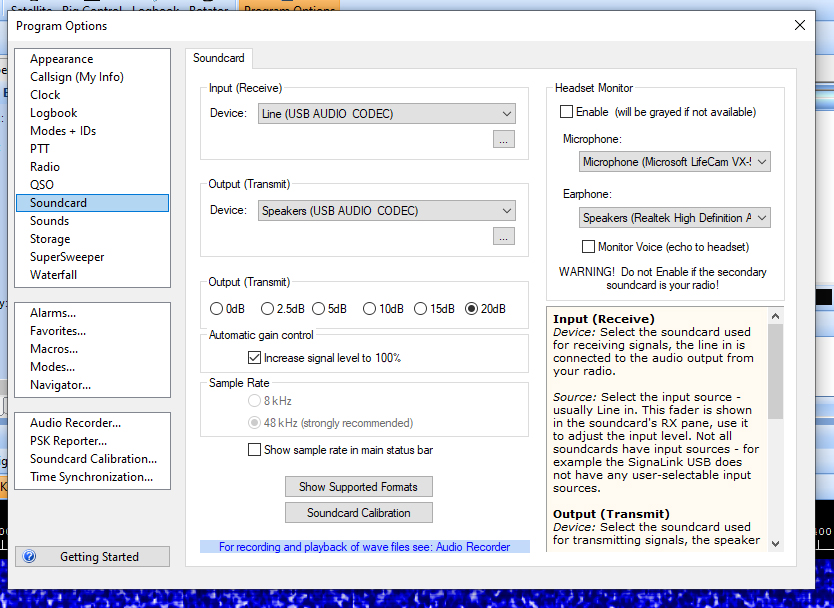
Finally go to the FTDX101 display and select “function” + Radio Settings
On the left hand side select “Mode SSB”
Near the bottom of the screen select SSB MOD SOURCE = REAR
Next option REAR SELECT = USB
That should get HRD operational.
***Operational Note when operating digital modes SSB MOD SOURCE must = REAR you can still transmit with a microphone but using the Record / Replay options will not work unless you switch the SSB MOD SOURCE = MIC
Thats all for today
